Learn how to configure on which domains Witty is active or inactive.
For team owners
If you are the team owner, go to Privacy Settings and scroll down to the section Domain settings.
You have three options for enabling Witty on different domains:
-
Option 1: Deny-Lists
With this option, Witty will work on all domains except for the ones you specify. This is the most flexible choice that allows your employees to use Witty in their everyday work.
To disable Witty on specific domains, simply add those domains in the "Add a domain" section.
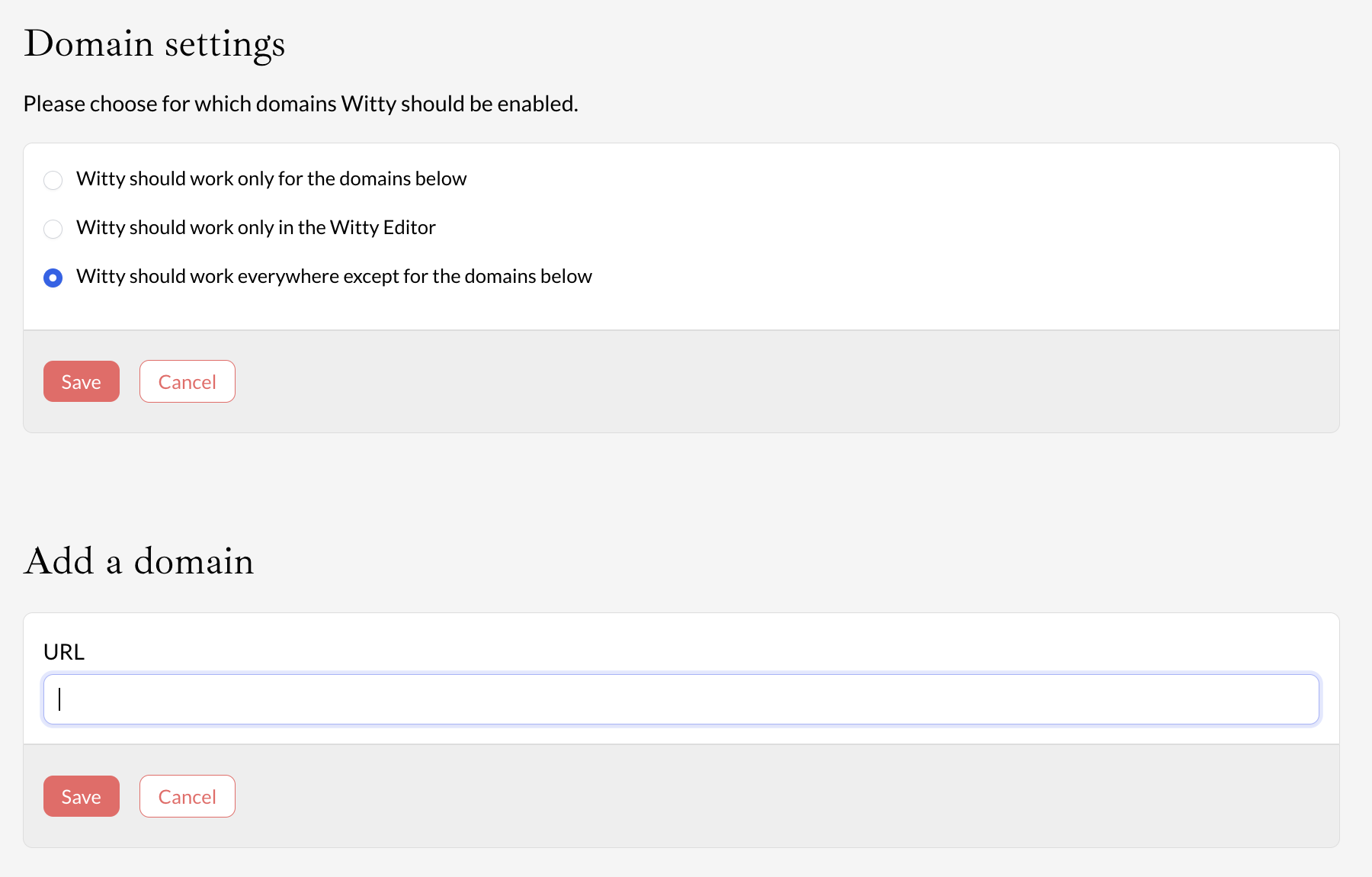
-
Option 2: Allow-lists
By choosing this option, Witty will only work on specific domains and will be inactive on all other websites. It's a good choice if your company has higher security standards.
To enable Witty on specific domains, add those domains in the "Add a domain" section. Witty will automatically be disabled on any other domains.
In the example below, Witty is enabled only on LinkedIn.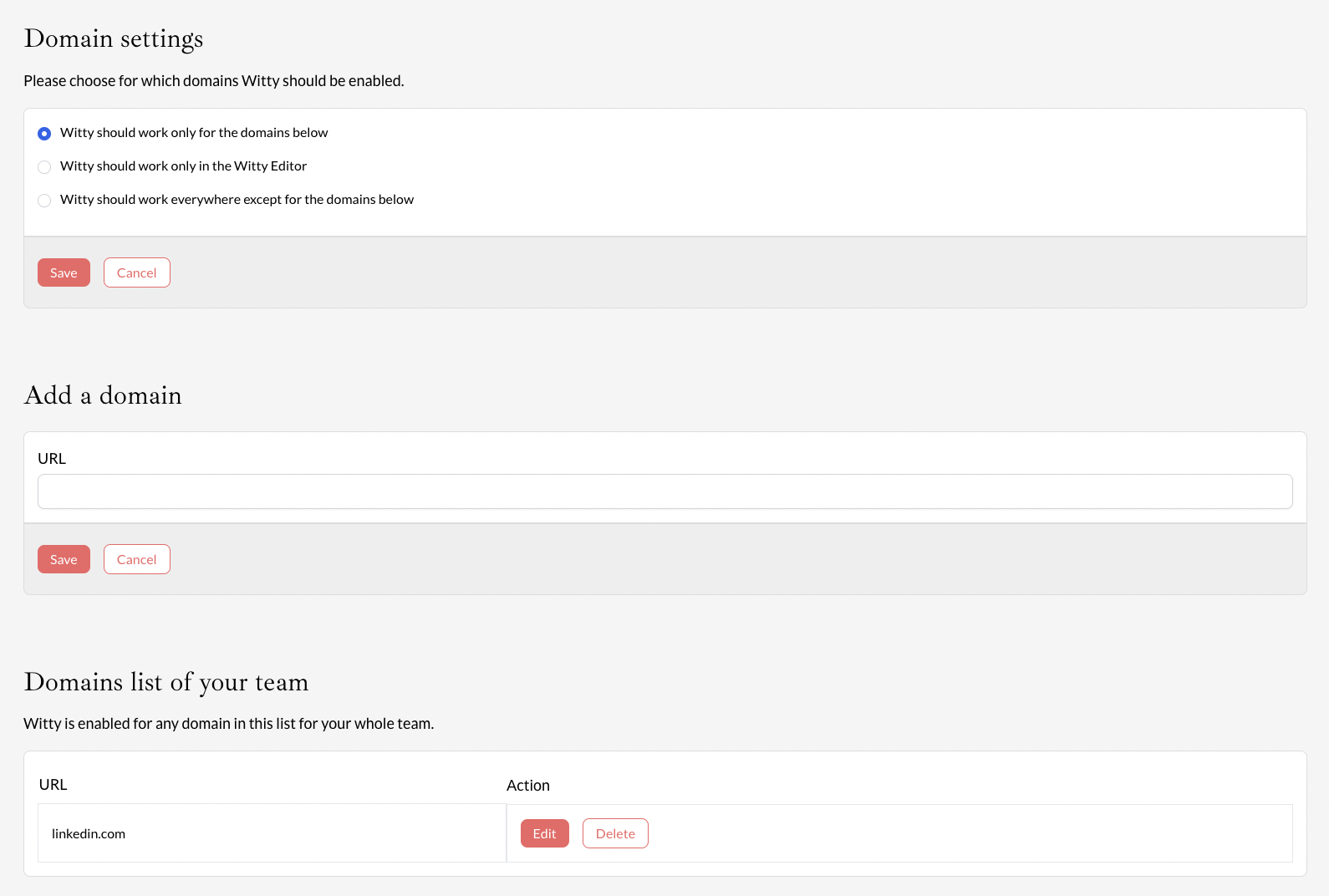
-
Option 3: Witty should work only in the Witty
Editor
This is the most restrictive security option. You don't need to specify any domains in this case. Witty will only be active within the Witty Editor and inactive everywhere else.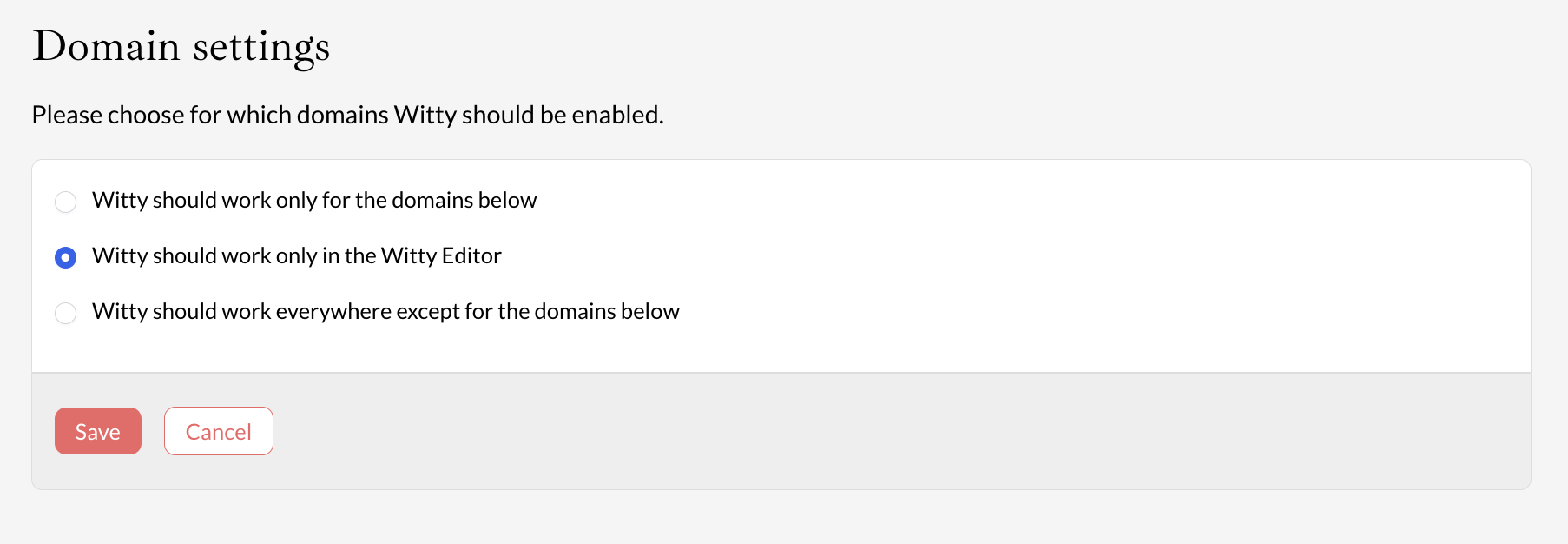
For users
Your team administrators decide where Witty should be active (using the three options mentioned above).
However, in some cases, you can still customize your privacy settings further.
-
Option 1: Deny-Lists
If your administrator has set Witty to work everywhere except for specific domains, you can see the globally configured domains. Additionally, you can add domains where you want to disable Witty. These settings apply only to you and not the entire team.
For example, if Witty is disabled for online-banking.com for all users, you can also disable it for canva.com, notion.so, and hubspot.com.
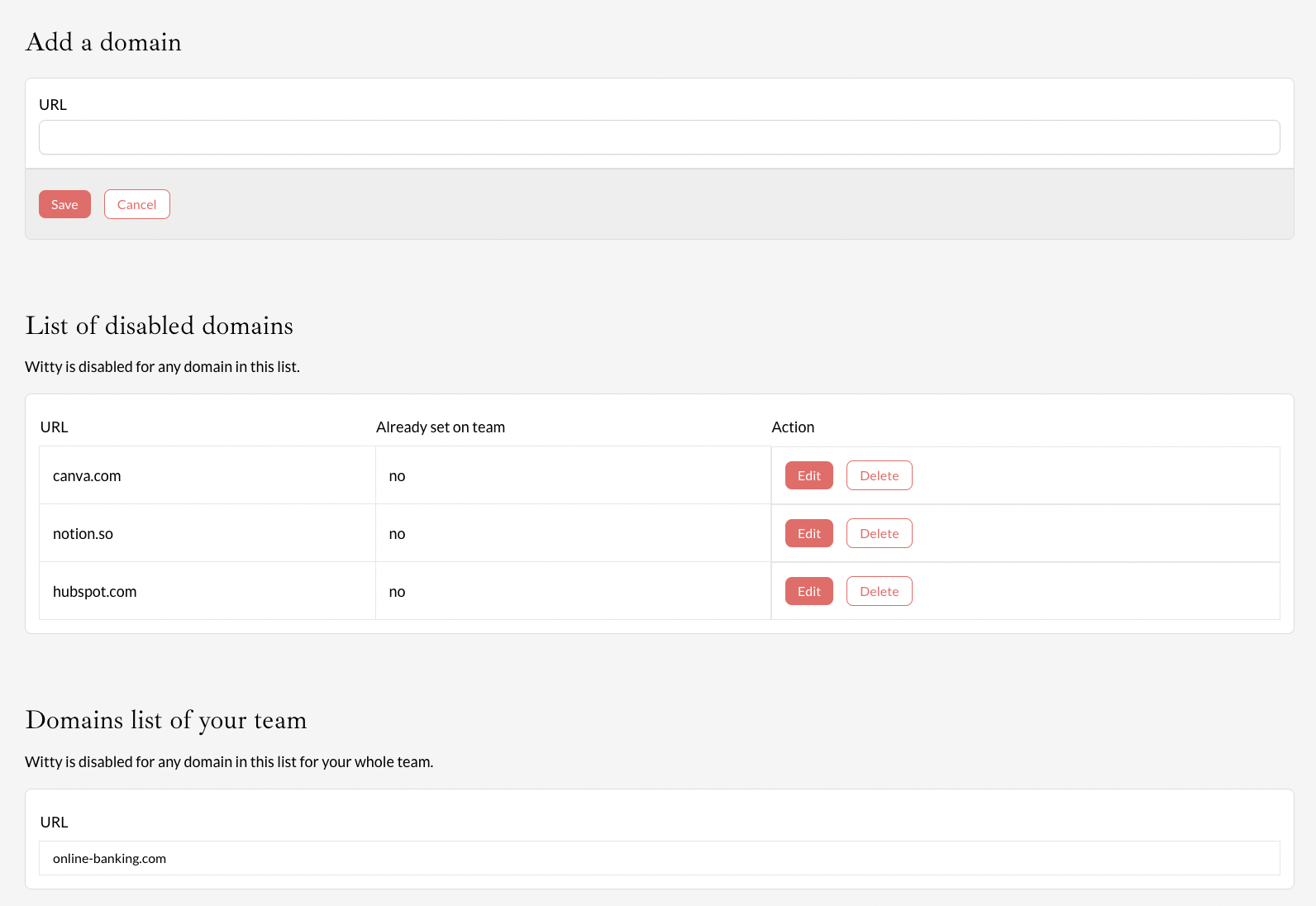
-
Option 2: Allow-lists
If Witty is set to work only on specific domains by your administrator, you can't customize it any further. However, in your privacy settings, you can see the domains where Witty is enabled.
For example, if Witty only works on linkedin.com, that's what you'll see in your settings.

-
Option 3: Witty should work only in the Witty
Editor
This is the strictest security option. In this case, your administrator has decided that Witty will only be active within the Witty Editor. You can't make any changes to your privacy settings, and it will look like this:

